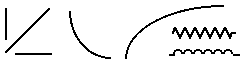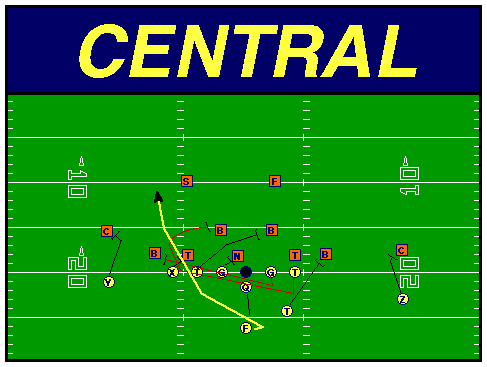1988 - PlayMaker 1.0PlayMaker was originally created as a hobby project. Our goal was to create a product for a niche market that Microsoft wouldn't invade. One of our team members was acquainted with the University of Michigan football coaching staff, so we asked them for a problem to solve. They needed a better way to draw football plays for their playbook, and wanted to incorporate text into their drawings. At that time, a coach would hand draw a play on a piece of paper, hand the paper to a typist, and then dictate the text that she would type on the page. If there was a mistake on the page, they would start again from scratch. The original version of PlayMaker was created for the Macintosh.
1989 - PlayMaker 2.0
As with most software projects, the original version functioned, but was not very flexible. Only the University of Michigan staff and possibly the Cornell staff saw PlayMaker 1.0. Their feedback helped create PlayMaker 2.0. Like the current version, PlayMaker 2.0 could draw players, lines, boxes, and text on a page. You could create documents containing several pages.
1993 - PlayMaker 2.3 - Mac and Windows
Version 2.3 of PlayMaker II was the first version to be widely used. As always, new versions of PlayMaker were inspired by coaches comments. In 1993 we also released the first version of PlayMaker for Microsoft Windows (also version 2.3). The first Windows version was written for Windows 3.0.
1998 PlayMaker Pro 3.0
PlayMaker Pro 3.0 incorporated many suggestions that came from the Cincinnati Bengals coaching staff. Coach Ken Anderson invited us to Cincinnati so they could suggest improvements to PlayMaker. Coach Anderson wanted to be able to create handouts on the Monday morning of a game week as fast as possible. Many of the changes in version 3.0 and 4.0 were inspired by his requests. With this version, the name was changed to PlayMaker Pro. The following new features were available with PlayMaker Pro 3.0:
Open multiple documents simultaneously for faster copy and pasting between documents.
Enlarge or reduce plays to create flash cards with ease. Instead of re-drawing a large version of a play in your playbook, you can just copy, paste, and enlarge it to create a flash card.
Create slide show presentations and display them on your computer display with the "Show" button. "Show" creates a plain white window that covers your computer screen to hide menu bars and window controls. Then PlayMaker Pro draws the contents of the current page in the center of this window so you can present your drawings to your team. This works even better if you can project your computer screen for team meetings.
Show animations of plays in your presentation. Just click on the "Run" button in the "Show" window. Player symbols follow their routes at 1 line segment per second.
New zig zag and bumpy line segments to show motion (in addition to straight and curved line segments).
Boxes can be divided into columns and rows automatically. Just specify the number of columns and rows, and PlayMaker will divide your boxes for you.

Boxes can be filled grass green, basketball court yellow, or red zone red for presentations.
Yard Lines can include yard line numbers to show receiver alignment. Size and placement of numbers conform to NCAA and NFL rules.
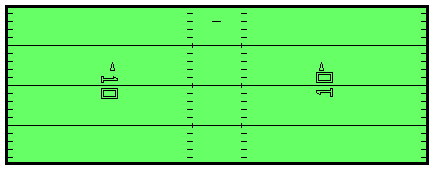
Performance was enhanced for Windows users and Power Macintosh users.
Macintosh version can create PlayMaker documents that are compatible with the Windows version. The Mac version can also read documents that were created by the Windows version.
2000 - PlayMaker Pro 4.0
Version 4.0 added the Library for better handling of templates, an Align command, rich text and QuickTime support for the Windows version. The following improvements appeared in the Windows and Macintosh versions:
Players, Lines, Boxes and Text can all be drawn using several different colors. This is especially useful for creating color presentations.
Use the new Library to store drawings that you use over and over. This is a great place for formations, and page layout templates. The Library is stored in its own file, so its available no matter what documents you have open.
You can create Categories in the Library to organize its elements. Example categories might be Offense, Defensive Sets, Defensive Coverages, or Page Layouts.
A new Align command enables you to align the tops, bottoms, left sides, or right sides of a group of objects. Use this to quickly line up the offensive linemen with each other.
|
|
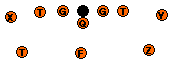
|
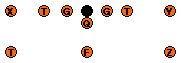
|
Animation Speed can be slowed down to half speed.
Show The Ball, adds a ball to a play, so you can show its origin. This makes animating the ball simpler.
PlayMaker Pro 4.0 for Windows version was rewritten for 32 bit windows (Windows 95 thru XP). This rewrite provided the following benefits for Windows users:
PlayMaker's Text is Rich! You can mix fonts, sizes, and styles in a text object.
The clipboard can be used to transfer graphics to Word 97 and later.
Long File Names can be used (file names greater than 8 characters).
Documents can be stored in folders with long names.
The user interface uses 3D buttons from Windows 95/98/NT.
PlayMaker Pro 4.0 for Macintosh gained the following:
The user interface utilizes 3D buttons and fancy scroll bars from recent versions of the Macintosh OS.
Don't fret over the Windows users getting rich text, long file names, and QuickTime. You've got those too.
2003 - PlayMaker Pro 4.1
PlayMaker Pro 4.1 added a few features including automatic page numbering, document name on the page, and many keyboard commands for animation and QuickTime video playback. These new video playback keyboard commands bring the same video playback capabilities of TD Video to PlayMaker Pro. A PlayMaker Pro customer can give a presentation and show video in slow motion, reverse motion, or frame by frame, just like they do in TD Video. You can use the same keystrokes to control an animation.
2004 - PlayMaker Pro 4.1 X for Macintosh
PlayMaker Pro 4.1 for the Macintosh was recreated as a Carbon application for Macintosh. Carbon applications run in native mode in Apple's new Mac OS X. Carbon applications can also run under Mac OS 8.6 and 9.x.
2007 - PlayMaker Pro 4.1 for Windows Vista
We didn't actually have to change PlayMaker Pro for Vista. We did start using an updated installer for Vista compatibility.
2008 - PlayMaker Pro 4.1 U for Macintosh
PlayMaker Pro 4.1 U for the Macintosh was recreated as a Universal Carbon application for Macintosh using Apple's XCode development environment. Universal applications contain two versions of the same application. One version runs native on Macintosh computers with PowerPC processors. The other version runs native with Macintosh computers powered by Intel Processors. PlayMaker Pro 4.1 requires Mac OS 10 v10.3.9 or newer.
2009 - PlayMaker Pro 4.5
PlayMaker Pro 4.5 has several new features including context sensitive menus, rotatable players and player notes. Click here to see a list of the new features. The Windows version uses an updated installer that is even more compatible with Vista. The Macintosh version is still a Universal Macintosh OS X application.
2012 - PlayMaker Pro 4.6 for Macintosh
PlayMaker Pro 4.6 for Macintosh is primarily a Macintosh OS X update. 4.6 uses Mac OS X drawing routines (Quartz) where previous versions used the original Macintosh drawing routines (QuickDraw). It also uses a standard Macintosh tool bar at the top of the page. The appearance of graphics in 4.6 are smoother than previous versions. Apple's Font Window is used for selecting text fonts.
Version 4.6 for Macintosh presents a printed page where the printable area of the page is about half an inch wider. This makes the Mac version more like the Windows version in printed area. It also makes old PlayMaker Pro drawings come out wider and taller than their originals. A Shrink to Fit command was added to get old drawings on the new page. Using Page Setup can also help.
Version 4.6 provides new export formats including JPEG, PNG, Windows BMP and PDF. Graphics copied to the Macintosh Clipboard and then pasted into other applications are now PDFs.
A new Set Player Letters command was added to facilitate editing of players letters. If you double click on a player, the new Set Player Letters window will appear.
2012 - PlayMaker Pro for iOS - iPad / iPhone / iPod Touch
PlayMaker Pro for iOS enables the viewing of PlayMaker Pro documents on an iPad / iPhone or iPod Touch. Documents can be transferred to an iOS device using iTunes or by sending an email to the device with a PlayMaker Pro document attached. Documents can be portrait or landscape. PlayMaker Pro presentations with player notes and animation are supported.
2013 - PlayMaker Pro 4.6 for Windows - Auto Document Detection
PlayMaker Pro for Windows now has new functions that were originally created in version 4.6 for Macintosh. Player letters can be edited in a window that appears when you double click on a player. View scales include 100%, 125%, 150% and 200%.
PlayMaker Pro for Windows and for Macintosh detect whether a document they are opening was saved as a Macintosh document or a Windows document and apply any appropriate conversions automatically. This capability was originally created in the iOS version.
2013 - PlayMaker Pro 2.0 for iOS - Document Editing for iPad Users
PlayMaker Pro for iOS can now edit PlayMaker Pro documents on an iPad. You can create new documents, draw players, lines, boxes and text just like the desk top versions. Movies and the Library have not been implemented. Text is one font, size and style per text object. Otherwise, you should be able to do most anything you can do in the desktop versions.
You purchase the ability to edit from within the iOS application.
2017 - PlayMaker Pro 5.0 for Macintosh
PlayMaker Pro for Macintosh is all new for version 5.0. It uses updated Apple technologies and standards. Menus are reorganized. New plays are created with a new Play tool. Attributes for players, lines, boxes and text are all found under a new Format menu. A Table of Contents and the Template Library are displayed in the document window. Image documents (JPG, PNG, PDF) can be attached similar to videos in the past. Updated text editor provides spell checking and grammar checking. Library files can be exported and imported. Apple's document architecture provides autosave and a recent document menu. Attached displays (projectors or TVs) can be used as a secondary display without mirroring. Presentations can be recorded and exported as MPEG-4 videos. Those videos can be uploaded to Hudl or YouTube.